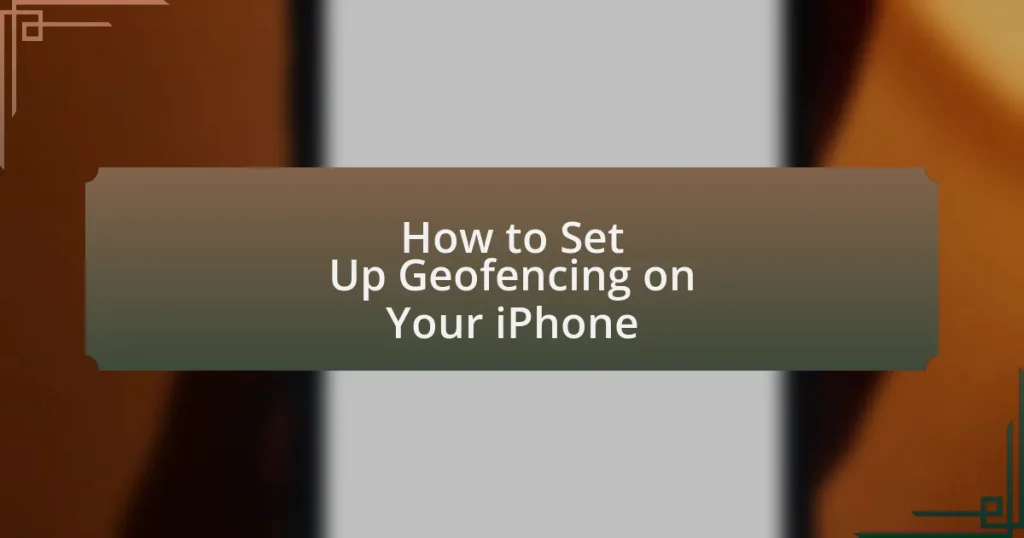Geofencing on an iPhone is a location-based service that utilizes GPS, Wi-Fi, and cellular data to create virtual boundaries around specific geographic areas, triggering notifications or actions when a device enters or exits these zones. This article provides a comprehensive guide on how to set up geofencing on your iPhone, detailing the technologies that enable it, the permissions required, and the steps involved in creating and managing geofences. Additionally, it explores the primary applications of geofencing for both personal use and business marketing strategies, along with best practices for optimizing performance and troubleshooting common issues.
What is Geofencing on Your iPhone?
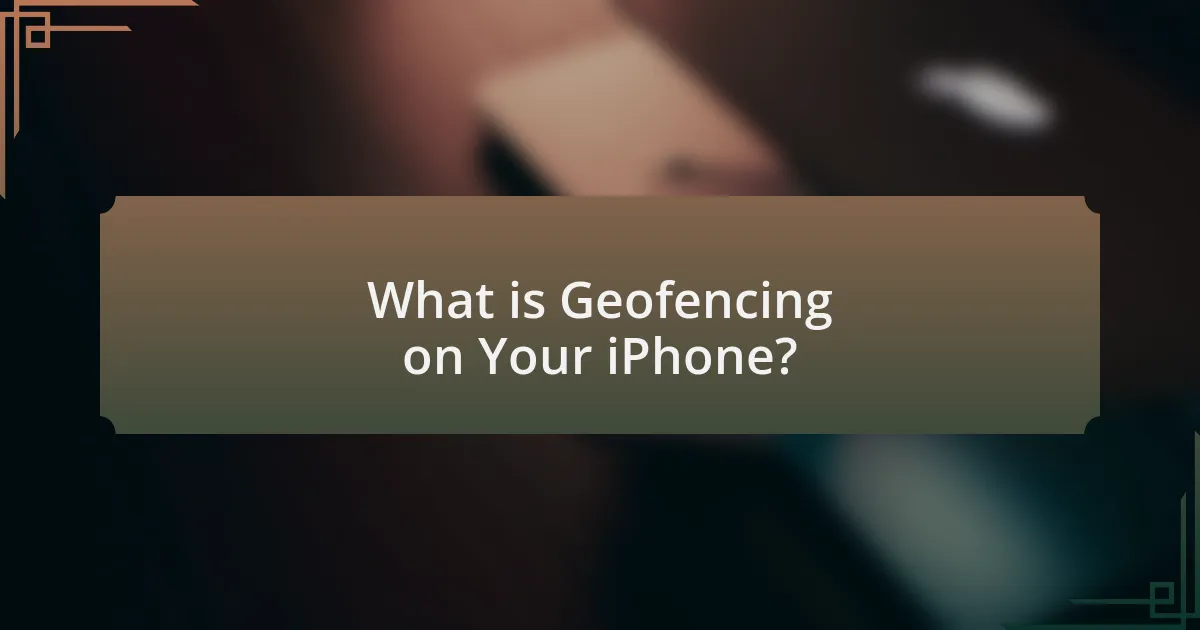
Geofencing on your iPhone is a location-based service that uses GPS, Wi-Fi, or cellular data to create virtual boundaries around a specific geographic area. When a device enters or exits this predefined area, it triggers a response, such as sending notifications or activating certain apps. This technology is commonly used in applications for location tracking, marketing, and automation, allowing users to receive alerts or perform actions based on their location.
How does Geofencing work on an iPhone?
Geofencing on an iPhone works by using GPS, Wi-Fi, and cellular data to create virtual boundaries around specific geographic locations. When a user enters or exits these predefined areas, the iPhone can trigger alerts or actions, such as sending notifications or launching apps. This functionality relies on the location services feature, which must be enabled for geofencing to operate effectively. Additionally, apps that utilize geofencing must have permission to access location data in the background to ensure they can respond to location changes even when not actively in use.
What technologies enable Geofencing on an iPhone?
Geofencing on an iPhone is enabled by technologies such as GPS, Wi-Fi, and cellular network triangulation. GPS provides precise location tracking, allowing the device to determine its position relative to predefined geographic boundaries. Wi-Fi enhances location accuracy indoors by using nearby networks to triangulate the device’s location. Cellular network triangulation uses cell tower signals to approximate the device’s location when GPS or Wi-Fi is unavailable. These technologies work together to create effective geofencing capabilities on iPhones.
How does location tracking contribute to Geofencing?
Location tracking is essential for geofencing as it enables the precise identification of a device’s location in real-time. This capability allows geofencing systems to create virtual boundaries and trigger specific actions when a device enters or exits these predefined areas. For instance, businesses can send targeted notifications or offers to users when they are within a certain proximity, enhancing customer engagement and operational efficiency. The accuracy of location tracking, often achieved through GPS and cellular data, directly impacts the effectiveness of geofencing applications, ensuring timely and relevant interactions based on users’ movements.
What are the primary uses of Geofencing on an iPhone?
The primary uses of geofencing on an iPhone include location-based notifications, tracking user movements, and enhancing marketing strategies. Location-based notifications allow apps to send alerts when a user enters or exits a predefined geographic area, which is useful for reminders or alerts related to specific locations. Tracking user movements enables applications to monitor and analyze user behavior within certain boundaries, providing insights for personal or business use. Additionally, businesses utilize geofencing for targeted marketing campaigns, sending promotions or advertisements to users when they are near a physical store, thereby increasing customer engagement and foot traffic.
How can businesses utilize Geofencing for marketing?
Businesses can utilize geofencing for marketing by creating virtual boundaries around specific locations to trigger targeted advertising and promotions when potential customers enter those areas. This technology allows businesses to send real-time notifications, discounts, or advertisements directly to consumers’ mobile devices, enhancing customer engagement and driving foot traffic. For instance, a study by the Mobile Marketing Association found that geofencing can increase customer engagement rates by up to 50%, demonstrating its effectiveness in reaching consumers at the right moment.
What personal applications can benefit from Geofencing?
Geofencing can benefit personal applications such as location-based reminders, home automation, and fitness tracking. Location-based reminders utilize geofencing to trigger alerts when a user enters or exits a designated area, enhancing task management. Home automation systems can use geofencing to automatically adjust settings, like turning on lights or adjusting thermostats, based on the user’s proximity to their home. Fitness tracking applications leverage geofencing to monitor activities and provide location-specific insights, such as tracking runs or cycling routes. These applications demonstrate the practical utility of geofencing in enhancing personal organization, convenience, and health management.
How do you set up Geofencing on your iPhone?
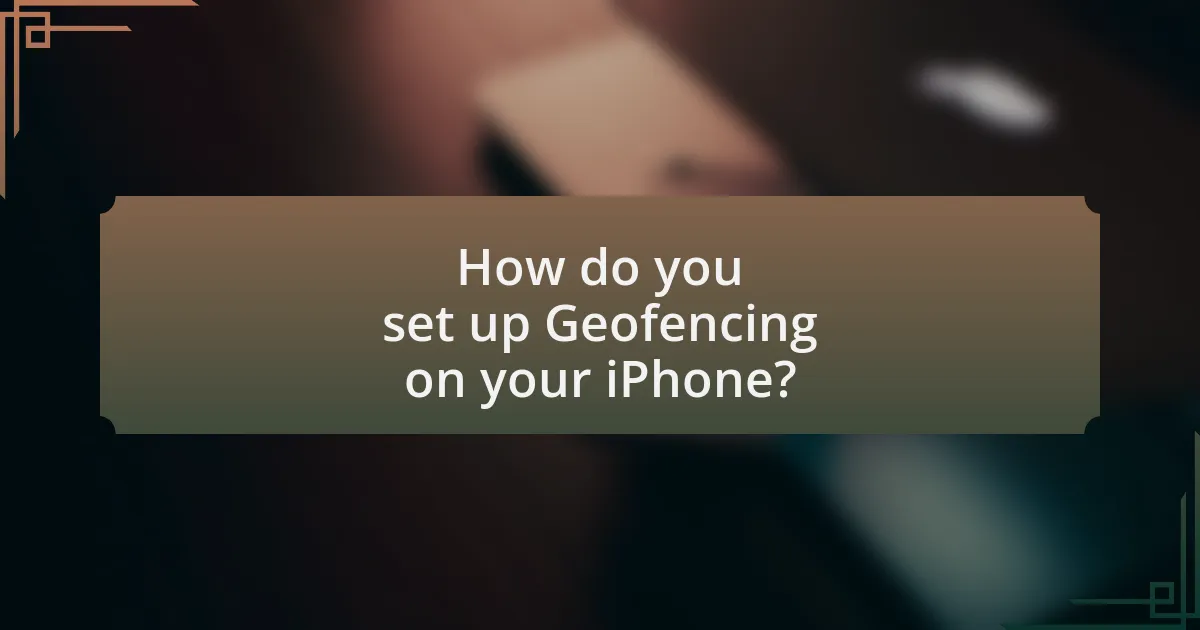
To set up geofencing on your iPhone, you need to use the built-in location services and a compatible app that supports geofencing, such as Reminders or a third-party app. First, enable location services by going to Settings, selecting Privacy, and tapping Location Services to turn it on. Next, open the app you want to use for geofencing, create a new reminder or location-based task, and select the option to add a location. You can then set a specific radius around the location to define your geofence. This process utilizes the iPhone’s GPS capabilities to trigger notifications or actions when you enter or exit the designated area.
What steps are involved in enabling Geofencing?
To enable geofencing on your iPhone, follow these steps: First, open the Settings app and navigate to Privacy & Security. Next, select Location Services and ensure it is turned on. After that, scroll down to find the app that you want to enable geofencing for and tap on it. Choose the option for “While Using the App” or “Always” to allow location access. Finally, configure the geofencing settings within the app itself, which may involve setting specific location boundaries and notifications. These steps ensure that the app can utilize your location to create geofences effectively.
How do you access location services on your iPhone?
To access location services on your iPhone, go to the Settings app, then tap on Privacy & Security, and select Location Services. This section allows you to enable or disable location services for your device and manage which apps have access to your location. According to Apple’s official documentation, enabling Location Services is essential for features like geofencing, which relies on your device’s GPS and network location capabilities.
What permissions are required for Geofencing to function?
Geofencing requires location permissions to function effectively. Specifically, apps must have access to the device’s GPS or location services, which can be granted through the device settings. This access allows the app to determine the user’s location and trigger actions based on predefined geographic boundaries. Without these permissions, the geofencing feature cannot accurately monitor or respond to the user’s movements within the specified areas.
How do you create a Geofence on your iPhone?
To create a Geofence on your iPhone, open the “Shortcuts” app and select “Automation” at the bottom. Then, tap the “+” icon to create a new automation, choose “Arrive” or “Leave,” and select the location where you want the Geofence. After setting the radius, you can specify the actions that will occur when entering or exiting the Geofence. This method utilizes the built-in location services of the iPhone, which are designed to enable location-based automation effectively.
What apps can be used to set up Geofencing?
Apps that can be used to set up geofencing include Life360, Geo Tracker, and IFTTT. Life360 allows users to create geofences for family location sharing and alerts. Geo Tracker provides geofencing capabilities for tracking outdoor activities. IFTTT enables users to automate actions based on location triggers, including geofencing functionalities. These apps are widely recognized for their effectiveness in implementing geofencing features.
How do you define the boundaries of a Geofence?
To define the boundaries of a geofence, one must establish a virtual perimeter around a specific geographic area using coordinates, typically in the form of latitude and longitude, along with a defined radius. This method allows for precise delineation of the area of interest, enabling applications to trigger alerts or actions when a device enters or exits the designated zone. For instance, a geofence can be set up around a store location with a radius of 500 meters, ensuring that notifications are sent to users when they are within that distance.
What are the best practices for using Geofencing on your iPhone?
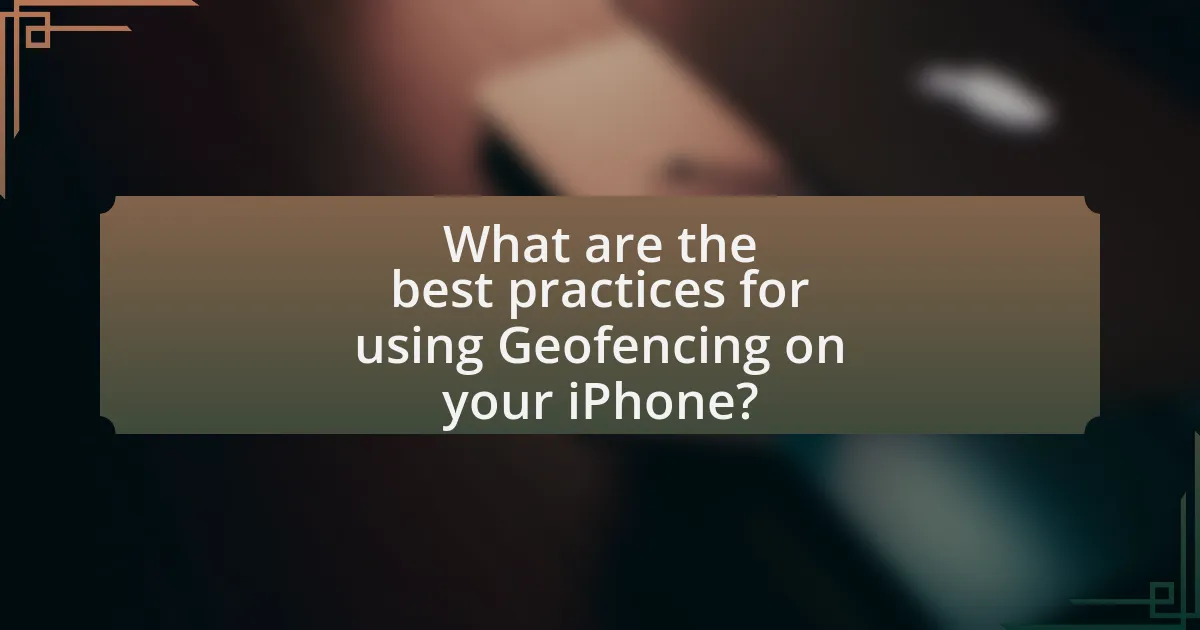
The best practices for using Geofencing on your iPhone include setting clear and specific geofence boundaries, ensuring location services are enabled, and regularly reviewing and updating geofence settings. Clear boundaries help in accurate triggering of notifications or actions, while enabling location services allows the iPhone to detect when the user enters or exits the defined areas. Regularly reviewing settings ensures that the geofences remain relevant and functional, adapting to any changes in user behavior or location needs.
How can you optimize Geofencing for better performance?
To optimize geofencing for better performance, ensure precise location targeting by defining smaller, well-placed geofences. Smaller geofences reduce the likelihood of inaccuracies and improve the relevance of notifications. Additionally, utilize high-quality GPS data and consider the device’s location accuracy settings, as studies show that devices with enhanced GPS capabilities can achieve location accuracy within 5 to 10 meters. Regularly update the geofencing parameters based on user behavior and feedback to maintain engagement and effectiveness.
What settings should you adjust for accurate location tracking?
To achieve accurate location tracking on your iPhone, you should adjust the Location Services settings. Specifically, ensure that Location Services is enabled in the Settings app under Privacy, and set the desired apps to “While Using” or “Always” for optimal tracking. Additionally, enable “Precise Location” for apps that require high accuracy, which can be found in the app-specific settings under Location Services. These adjustments enhance the device’s ability to determine your location accurately, as supported by Apple’s documentation on location accuracy and settings.
How can you manage battery consumption while using Geofencing?
To manage battery consumption while using geofencing, users should optimize location settings by adjusting the frequency of location updates and utilizing significant location changes instead of continuous tracking. This approach reduces the amount of GPS data processed, which is a primary factor in battery drain. Studies indicate that using significant location changes can save up to 80% of battery life compared to continuous GPS tracking. Additionally, users can limit geofencing to essential applications and disable background location access for non-essential apps, further conserving battery power.
What troubleshooting tips can help with Geofencing issues?
To troubleshoot geofencing issues, ensure that location services are enabled on your iPhone, as geofencing relies on accurate location data. Additionally, check that the specific app has permission to access location services, which can be verified in the settings under Privacy > Location Services. If geofencing still does not work, confirm that the geofence boundaries are correctly set and that the device is within the defined area. Restarting the device can also resolve temporary glitches affecting geofencing functionality. Lastly, ensure that the app is updated to the latest version, as updates often include bug fixes that can improve geofencing performance.
How do you resolve common Geofencing problems on your iPhone?
To resolve common geofencing problems on your iPhone, ensure that location services are enabled and set to “Always” for the relevant app. This setting allows the app to access your location even when it is not actively in use, which is crucial for geofencing functionality. Additionally, check that the app has permission to send notifications, as alerts are often tied to geofencing triggers.
If issues persist, restart your iPhone to refresh the system and clear any temporary glitches. Also, verify that the geofence boundaries are correctly set within the app, as incorrect configurations can lead to missed triggers. Finally, ensure that your iPhone’s software is up to date, as updates often include bug fixes that can resolve geofencing issues.
What should you do if Geofencing notifications are not working?
If Geofencing notifications are not working, first ensure that location services are enabled for the app using geofencing. Check the app’s settings to confirm that location access is set to “Always” or “While Using the App.” Additionally, verify that geofencing is properly configured within the app, including the correct geofence boundaries. Restarting the device can also resolve temporary glitches affecting notifications. According to Apple’s support documentation, ensuring that the device’s software is up to date can also improve functionality, as updates often include bug fixes related to location services.