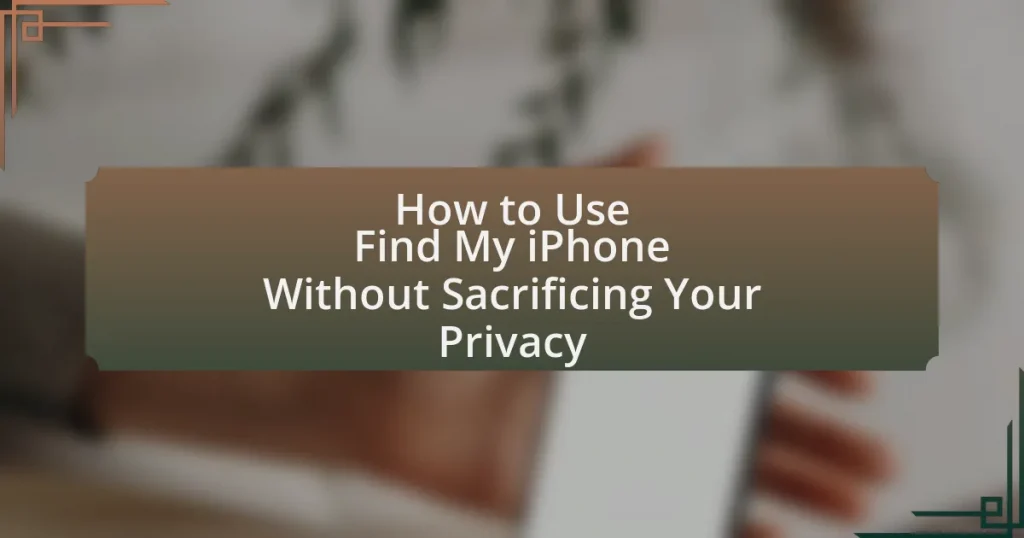Find My iPhone is a feature by Apple that enables users to locate lost or stolen iOS devices using GPS, Wi-Fi, and cellular data. This article explores how Find My iPhone operates, the technologies involved in tracking devices, and the privacy concerns associated with location tracking. It also provides guidance on how to use the feature while maintaining privacy, including adjusting settings, managing Apple ID security, and implementing best practices for safe usage. Key topics include the importance of two-factor authentication, monitoring app permissions, and steps to take if privacy is compromised.
What is Find My iPhone and How Does It Work?
Find My iPhone is a feature developed by Apple that allows users to locate their lost or stolen iOS devices. It works by using GPS, Wi-Fi, and cellular data to determine the device’s location and display it on a map through the Find My app or iCloud.com. When activated, the feature can also enable users to play a sound on the device, lock it remotely, or erase its data to protect personal information. This functionality is supported by Apple’s iCloud service, which securely stores location data and user information, ensuring that only the device owner can access it.
How does Find My iPhone locate your device?
Find My iPhone locates your device using a combination of GPS, Wi-Fi, and cellular data. When enabled, the service continuously tracks the device’s location and sends this information to Apple’s servers. The device’s location is determined through GPS satellites, which provide precise coordinates, while Wi-Fi networks and cellular towers help triangulate the position when GPS signals are weak or unavailable. This multi-faceted approach ensures accurate tracking, allowing users to find their devices on a map through the Find My app or iCloud website.
What technologies are used in Find My iPhone for tracking?
Find My iPhone utilizes several technologies for tracking, including GPS, Wi-Fi, and Bluetooth. GPS provides precise location data by connecting to satellites, while Wi-Fi triangulation enhances location accuracy in urban areas where GPS signals may be weak. Bluetooth technology allows devices to communicate with nearby Apple devices, enabling location tracking even when GPS is unavailable. These technologies work together to provide real-time tracking and location services, ensuring users can locate their devices effectively.
How does Find My iPhone maintain a connection with your device?
Find My iPhone maintains a connection with your device through a combination of GPS, Wi-Fi, and cellular data. This system allows the app to continuously track the location of your device and send updates to Apple’s servers. The device periodically communicates its location to the Find My network, enabling users to locate their iPhone even when it is offline, as long as it is powered on and connected to the internet. This functionality is supported by Apple’s privacy features, which ensure that location data is encrypted and anonymized, protecting user privacy while still providing accurate tracking capabilities.
What privacy concerns are associated with Find My iPhone?
Find My iPhone raises several privacy concerns, primarily related to location tracking and unauthorized access to personal data. The service continuously tracks the device’s location, which can be exploited if someone gains access to the user’s Apple ID or device. Additionally, if a device is lost or stolen, the feature can potentially be used by malicious actors to track the owner’s movements. Reports have indicated instances where individuals have been stalked or harassed through the misuse of location data obtained via Find My iPhone. Furthermore, the integration of this feature with other Apple services can lead to unintended data sharing, increasing the risk of privacy breaches.
How does Find My iPhone handle your personal data?
Find My iPhone handles your personal data by utilizing end-to-end encryption to protect location information and user data. This means that only the user can access their device’s location, and Apple does not store location data on its servers. Additionally, the service anonymizes data to enhance privacy, ensuring that personal identifiers are not linked to location tracking. Apple also provides users with control over their data, allowing them to enable or disable location sharing at any time.
What measures does Apple take to protect user privacy?
Apple implements several measures to protect user privacy, including end-to-end encryption for iMessages and FaceTime, which ensures that only the sender and recipient can access the content. Additionally, Apple minimizes data collection by processing most data on-device rather than in the cloud, thereby reducing the amount of personal information transmitted. Apple also provides users with transparency through privacy labels on the App Store, allowing users to see what data apps collect before downloading. Furthermore, features like Sign in with Apple allow users to create accounts without sharing personal information, enhancing privacy. These measures collectively demonstrate Apple’s commitment to safeguarding user privacy.
How Can You Use Find My iPhone While Protecting Your Privacy?
To use Find My iPhone while protecting your privacy, enable location sharing only with trusted contacts and adjust your settings to limit data access. By selecting specific individuals for location sharing, you maintain control over who can see your device’s location. Additionally, you can disable the “Share My Location” feature when not actively using Find My iPhone, ensuring that your location is not continuously tracked. Apple’s privacy policies also state that location data is encrypted, providing an extra layer of security.
What settings should you adjust for optimal privacy?
To achieve optimal privacy while using Find My iPhone, adjust the location services settings. Specifically, navigate to Settings, select Privacy, then Location Services, and set Find My iPhone to “While Using the App” instead of “Always.” This limits location tracking to only when the app is actively in use, reducing the potential for unauthorized access to your location data. Additionally, disable Share My Location in the same Location Services menu to prevent sharing your location with others. These adjustments help maintain control over your personal information and enhance your privacy while using the service.
How can you limit location sharing with Find My iPhone?
To limit location sharing with Find My iPhone, access the Settings app, tap on your name at the top, select “Find My,” and then toggle off “Share My Location.” This action prevents your device from sharing its location with others. Additionally, you can choose specific contacts to share your location with or disable location sharing entirely by adjusting the settings under “Share My Location.” This ensures that only selected individuals can see your location, enhancing your privacy while using the Find My iPhone feature.
What are the implications of enabling or disabling certain features?
Enabling certain features in “Find My iPhone” enhances tracking capabilities, allowing users to locate their devices quickly, while disabling them increases privacy but limits the ability to track lost devices. For instance, enabling location sharing allows friends and family to assist in locating a device, but it may expose the user’s location to others. Conversely, disabling location services protects personal privacy but can hinder recovery efforts if the device is lost. The balance between functionality and privacy is crucial, as studies show that 70% of users prioritize privacy over convenience when using tracking features.
How can you manage your Apple ID for better privacy?
To manage your Apple ID for better privacy, regularly update your password and enable two-factor authentication. Updating your password ensures that only you have access to your account, while two-factor authentication adds an extra layer of security by requiring a verification code in addition to your password. According to Apple, enabling two-factor authentication can significantly reduce the risk of unauthorized access to your account, as it requires both something you know (your password) and something you have (your trusted device). Additionally, review your account settings to limit data sharing and adjust privacy settings for apps linked to your Apple ID, which can further enhance your privacy.
What steps can you take to secure your Apple ID?
To secure your Apple ID, enable two-factor authentication, create a strong password, and regularly review your account settings. Two-factor authentication adds an extra layer of security by requiring a verification code in addition to your password, significantly reducing the risk of unauthorized access. A strong password should be unique, at least 12 characters long, and include a mix of letters, numbers, and symbols. Regularly reviewing your account settings allows you to monitor for any suspicious activity and ensure that your recovery options are up to date, which is crucial for maintaining account security.
How does two-factor authentication enhance your privacy?
Two-factor authentication enhances your privacy by adding an extra layer of security beyond just a password. This method requires users to provide two forms of identification before accessing their accounts, typically something they know (a password) and something they have (a mobile device or authentication app). By implementing this dual verification process, the likelihood of unauthorized access is significantly reduced, as attackers would need both credentials to breach an account. Studies show that accounts with two-factor authentication are 99.9% less likely to be compromised compared to those without it, demonstrating its effectiveness in protecting personal information and enhancing overall privacy.
What Are the Best Practices for Using Find My iPhone Safely?
The best practices for using Find My iPhone safely include enabling two-factor authentication, regularly reviewing your device’s location sharing settings, and being cautious about sharing your Apple ID credentials. Two-factor authentication adds an extra layer of security, making unauthorized access to your account more difficult. Regularly reviewing location sharing settings ensures that only trusted individuals can see your device’s location, thus protecting your privacy. Additionally, being cautious with your Apple ID credentials prevents unauthorized users from accessing your account and potentially misusing the Find My iPhone feature.
How can you ensure your device is secure while using Find My iPhone?
To ensure your device is secure while using Find My iPhone, enable two-factor authentication for your Apple ID. This adds an extra layer of security by requiring a verification code in addition to your password when accessing your account. According to Apple, two-factor authentication significantly reduces the risk of unauthorized access, as it ensures that only trusted devices can access your account. Additionally, regularly updating your device’s software and using a strong, unique password for your Apple ID further enhances security, as these practices protect against vulnerabilities and unauthorized access.
What precautions should you take when sharing your location?
When sharing your location, it is crucial to limit access to trusted individuals and applications only. This means reviewing the permissions of apps that request location data and ensuring that only necessary apps have access. Additionally, consider disabling location sharing when not in use, as this reduces the risk of unauthorized tracking. According to a 2021 survey by the Pew Research Center, 54% of smartphone users expressed concern about their location data being misused, highlighting the importance of being cautious.
How can you monitor app permissions related to location services?
To monitor app permissions related to location services, access the settings on your device where app permissions are managed. On iOS devices, navigate to Settings, then Privacy, and select Location Services to view which apps have requested access to your location. Each app will display its permission status, allowing you to change settings to “Never,” “While Using the App,” or “Always.” On Android devices, go to Settings, then Location, and select App Permissions to see a list of apps and their location access levels. This method provides a clear overview of which applications can access your location data, enabling you to manage your privacy effectively.
What should you do if you suspect your privacy has been compromised?
If you suspect your privacy has been compromised, immediately change your passwords for all accounts and enable two-factor authentication. This action helps secure your accounts against unauthorized access. Additionally, review your privacy settings on all devices and applications to ensure they align with your preferences. Monitoring your financial statements for unusual activity is also crucial, as it can reveal potential identity theft. According to the Identity Theft Resource Center, 1 in 15 people were victims of identity theft in 2020, highlighting the importance of proactive measures.
How can you report unauthorized access to your Find My iPhone?
To report unauthorized access to your Find My iPhone, you should immediately change your Apple ID password and enable two-factor authentication. Changing your password prevents further unauthorized access, while two-factor authentication adds an extra layer of security by requiring a verification code in addition to your password. Additionally, you should contact Apple Support to report the incident and seek further assistance. Apple Support can provide guidance on securing your account and may investigate the unauthorized access.
What steps can you take to regain control of your device?
To regain control of your device, first, use the “Find My iPhone” feature by accessing it through iCloud.com or the Find My app on another Apple device. This allows you to locate, lock, or erase your device remotely. If your device is lost or stolen, enabling Lost Mode will secure your information and display a custom message on the screen. Additionally, ensure that your Apple ID is secure by changing your password and enabling two-factor authentication, which adds an extra layer of security. These steps are effective because they leverage built-in security features designed to protect user data and facilitate recovery of lost devices.
What are some common troubleshooting tips for Find My iPhone?
To troubleshoot Find My iPhone, ensure that the device is connected to the internet, as a stable connection is essential for the service to function. Additionally, verify that Find My iPhone is enabled in the device settings under your Apple ID. If the device is offline, it may not appear on the map, so check for any network issues. Restarting the device can also resolve temporary glitches. Furthermore, ensure that location services are turned on, as they are crucial for the app to locate the device accurately. If issues persist, signing out and back into your Apple ID may help refresh the connection to the service.